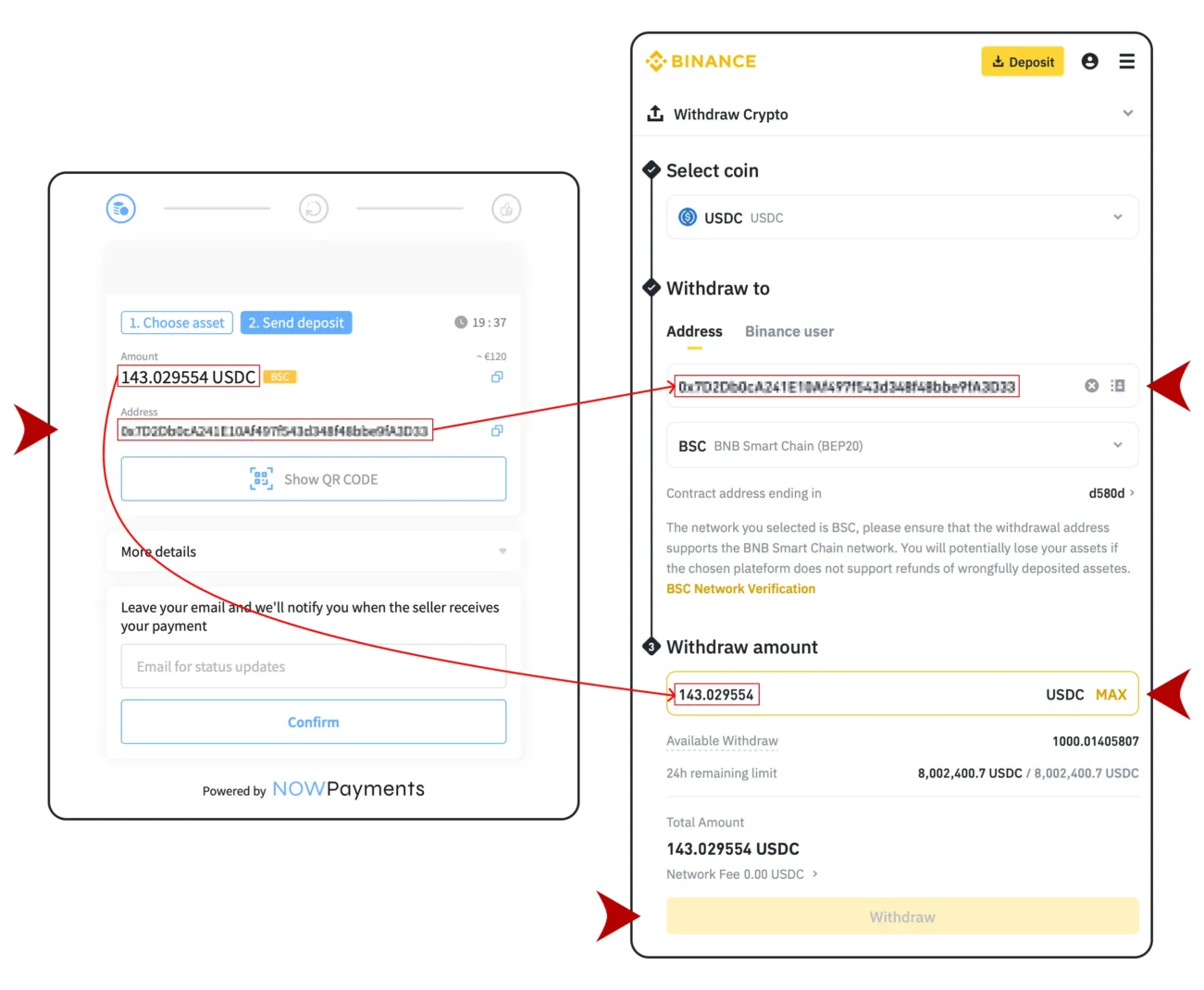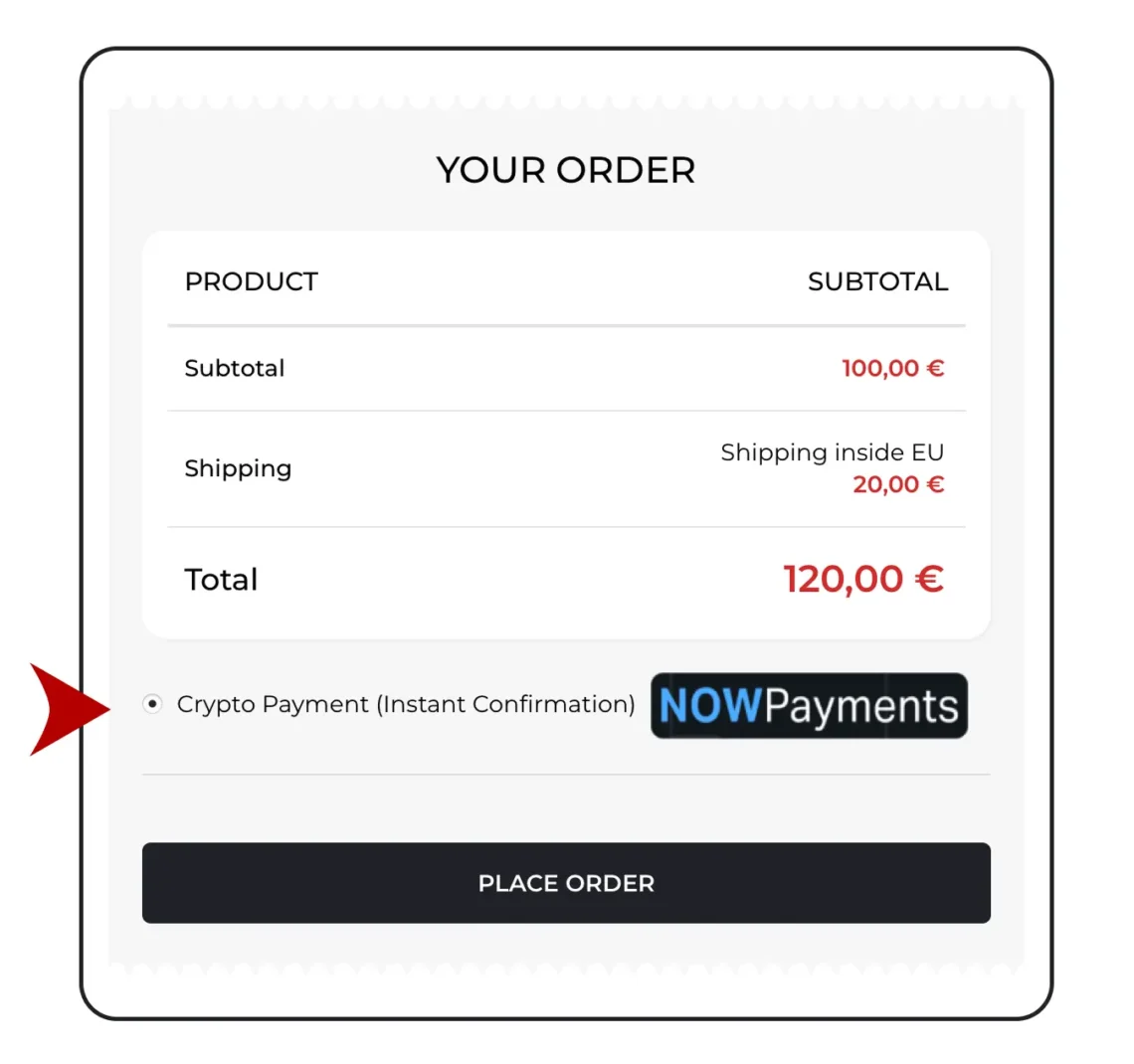
🛍 Step 1: Select Crypto at Checkout
✅ At Checkout:
- Select Crypto Payment
- Click Place Order to continue
💰 Step 2: Review Your Payment Details
✅ What to Do:
- Select Asset: USDC (BSC)
- Note the Amount: You'll need this for the transfer
- Click: Next Step to proceed
🔁 On the Next Screen:
- Copy the Wallet Address shown
- Confirm the Network: BNB Smart Chain (BEP20)
- Copy the Exact Amount you need to send
💡 Tip: Save the address and amount somewhere safe — you’ll need them in Binance later.


🪙 Step 3: Go to Binance.com
✅ Once You're Logged In:
- Go to Binance.com
- Log in to your account
- Click the yellow Deposit button at the top
🔒 Note for New Users: Binance may require you to complete identity verification before buying or depositing crypto.
💳 Step 4: Buy Crypto with EUR
✅ On the Deposit Page:
- Select Buy with EUR
- This option lets you purchase crypto using your card or bank transfer in the next step


🧾 Step 5: Choose USDC & Pay
✅ On the Buy Screen:
- Enter the amount you want to spend (e.g., 200 EUR)
- Select the crypto to receive: USDC
- Click Add New Card and enter your payment details
- Complete the payment
💡 Tip: Buy a bit more than needed to cover rate changes — any extra stays in your wallet.
📂 Step 6: Go to Dashboard
✅ From the Binance Homepage:
- Click your profile icon in the top-right corner
- Select Dashboard from the dropdown
- Then click the Withdraw button

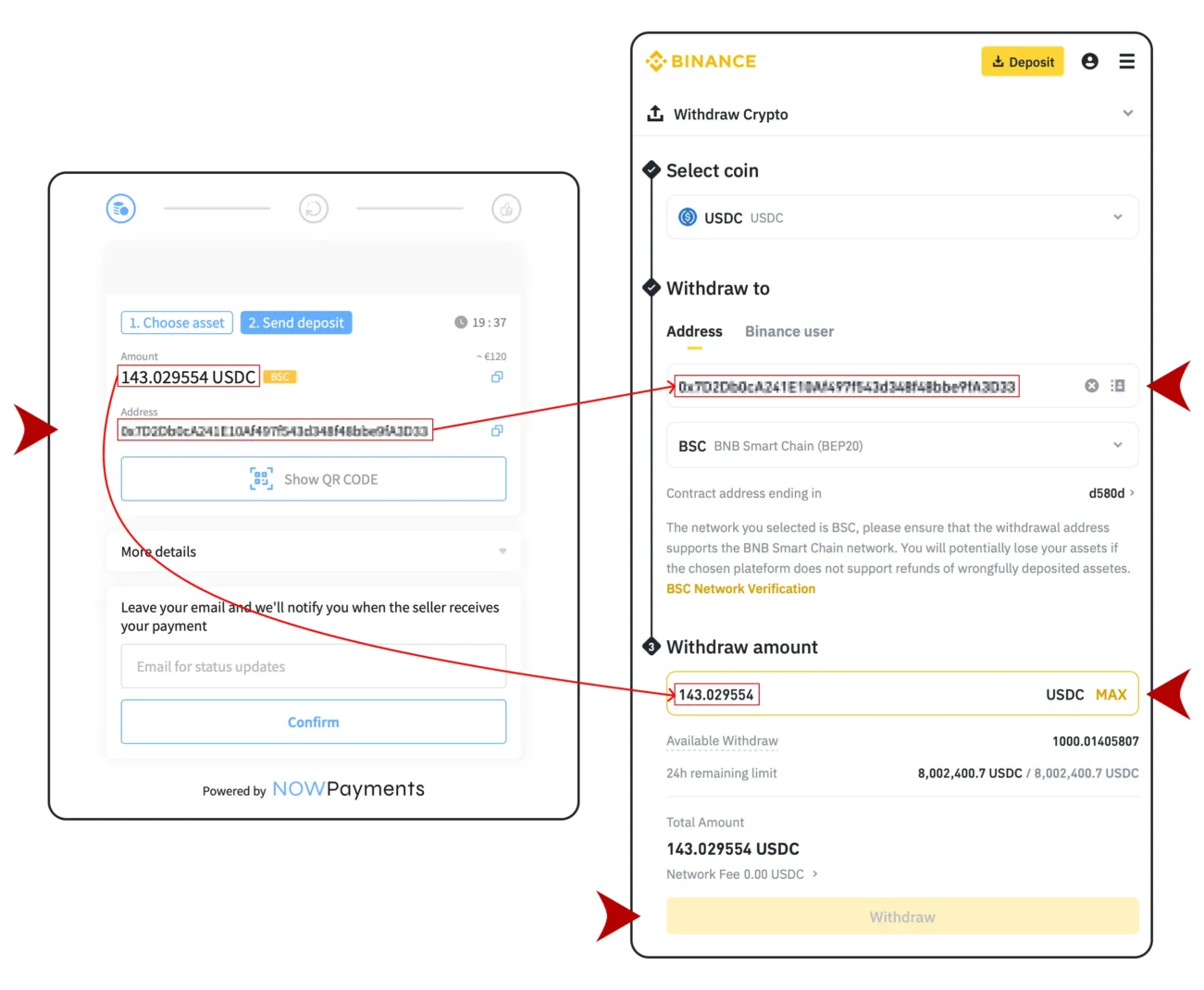
📤 Step 7: Send Your Crypto
✅ What to Fill In:
- Coin: USDC
- Wallet Address: Paste the one provided by NOWPayments
- Network: BNB Smart Chain (BEP20)
- Amount: See tips below
💡 Important Tips:
- Some networks charge a fee — it's usually small but varies.
- Make sure the merchant receives the full “Receive amount” (e.g. 143.029554 USDC).
- If needed, add a little extra to cover network fees.
- Double-check all details before clicking Withdraw.
👉 Once everything looks correct, click Withdraw.
🛍 Step 1: Select Crypto at Checkout
✅ At Checkout:
- Select Crypto Payment
- Click Place Order to continue
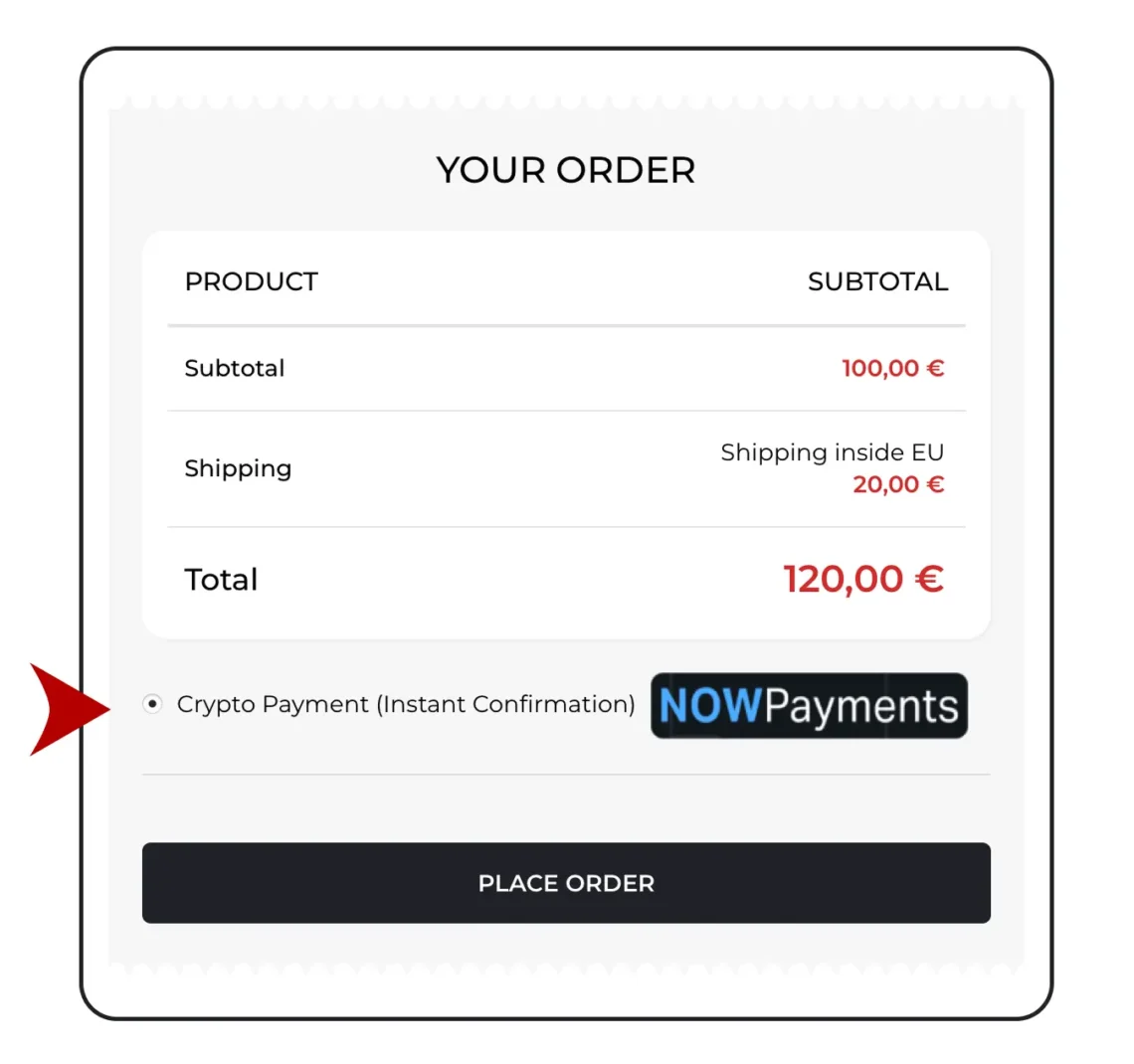
💰 Step 2: Review Your Payment Details
✅ What to Do:
- Select Asset: USDC (BSC)
- Note the Amount: You'll need this for the transfer
- Click: Next Step to proceed
🔁 On the Next Screen:
- Copy the Wallet Address shown
- Confirm the Network: BNB Smart Chain (BEP20)
- Copy the Exact Amount you need to send
💡 Tip: Save the address and amount somewhere safe — you’ll need them in Binance later.

🪙 Step 3: Go to Binance.com
✅ Once You're Logged In:
- Go to Binance.com
- Log in to your account
- Click the yellow Deposit button at the top
🔒 Note for New Users: Binance may require you to complete identity verification before buying or depositing crypto.

💳 Step 4: Buy Crypto with EUR
✅ On the Deposit Page:
- Select Buy with EUR
- This option lets you purchase crypto using your card or bank transfer in the next step

🧾 Step 5: Choose USDC & Pay
✅ On the Buy Screen:
- Enter the amount you want to spend (e.g., 200 EUR)
- Select the crypto to receive: USDC
- Click Add New Card and enter your payment details
- Complete the payment
💡 Tip: Buy a bit more than needed to cover rate changes — any extra stays in your wallet.

📂 Step 6: Go to Dashboard
✅ From the Binance Homepage:
- Click your profile icon in the top-right corner
- Select Dashboard from the dropdown
- Then click the Withdraw button

📤 Step 7: Send Your Crypto
✅ What to Fill In:
- Coin: USDC
- Wallet Address: Paste the one provided by NOWPayments
- Network: BNB Smart Chain (BEP20)
- Amount: See tips below
💡 Important Tips:
- Some networks charge a fee — it's usually small but varies.
- Make sure the merchant receives the full “Receive amount” (e.g. 143.029554 USDC).
- If needed, add a little extra to cover network fees.
- Double-check all details before clicking Withdraw.
👉 Once everything looks correct, click Withdraw.